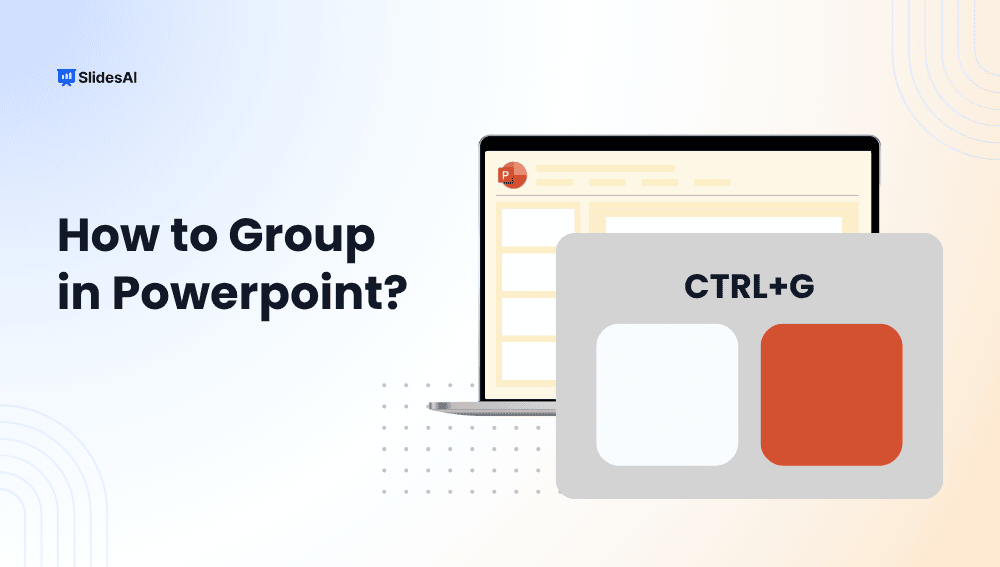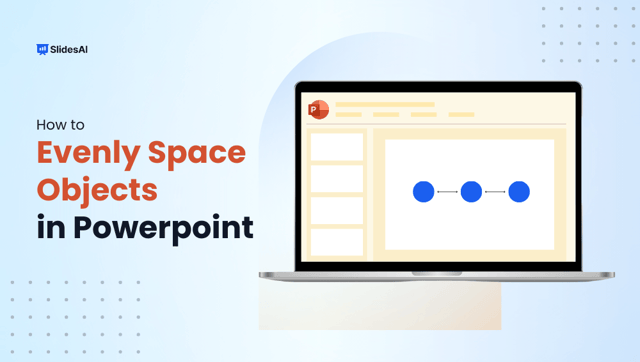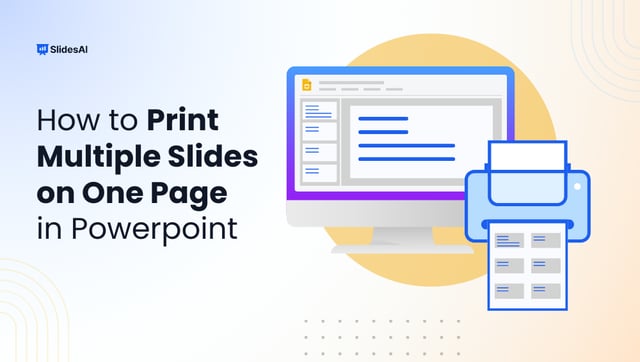Creating a polished PowerPoint presentation isn’t just about great content; it’s also about clean, well-organized slides. That’s where grouping objects comes in. Whether you’re working with shapes, pictures, text boxes, or icons, grouping lets you move, resize, and format multiple items at once, saving time and keeping your design neat. In this guide, we’ll show you how to regroup, group, and ungroup objects in PowerPoint so you can work smarter and faster on your slides.
Why Group Objects in PowerPoint?
In PowerPoint, you can group various elements, such as shapes, images, icons, text boxes, and charts, into a single unit. This powerful feature helps streamline the editing process, especially when creating complex layouts or when working with AI-generated slides that include multiple design components.
Here’s why grouping objects in PowerPoint is so useful:
- Simplifies movement and resizing
Move or resize several objects at once while keeping their relative position intact. - Ensures design consistency
Apply formatting, colour changes, or animations uniformly to grouped elements. - Saves time during edits
Instead of adjusting each object individually, grouping lets you make changes in one go, a huge productivity booster. - Keeps slides organised
Grouping helps avoid misalignment and clutter, ensuring a cleaner, more professional layout. - Improves collaboration
Teams can more easily understand and adjust grouped content during collaborative editing sessions. - Enhances precision with AI tools
When using AI slide generators like SlidesAI, grouping helps maintain the intended structure and style of auto-created elements, making customisation faster and easier.
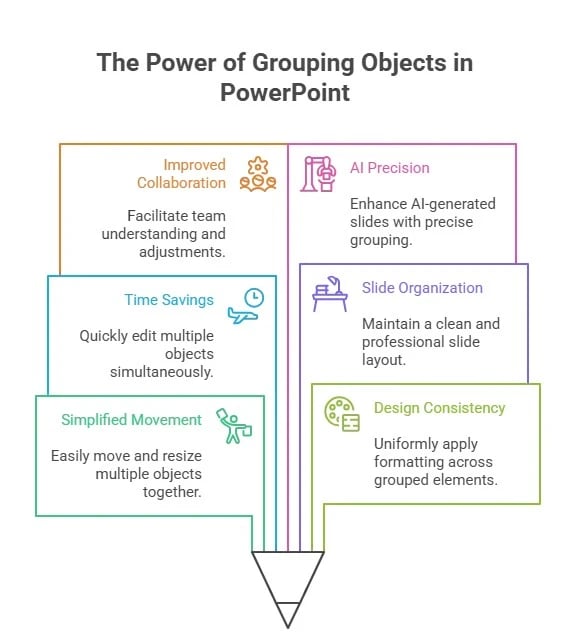
How to Group Objects in PowerPoint?
Grouping objects in PowerPoint lets you treat multiple items, like shapes, images, icons, and text boxes, as a single unit. This makes it easier to move, resize, format, or apply animations without disturbing their arrangement. Here’s how you can group objects quickly and efficiently:
Step 1: Select all the objects you want to group
- Hold down the Shift key and click each object one by one.
- Or, click and drag your mouse over the objects to select them all at once.
Step 2: Group the objects
You can group the selected objects using any of these methods:
- Right-click one of the selected objects → choose Group → Group.
- Go to the Shape Format or Picture Format tab → in the Arrange section, click Group → Group.
- Use the shortcut:
- Ctrl + G (Windows)
- Command + G (Mac)
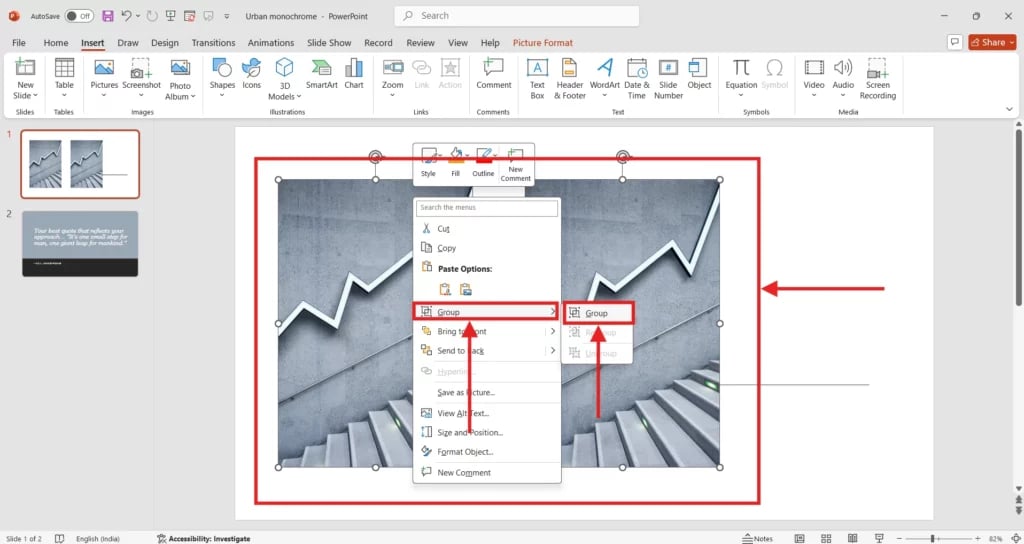
Create presentation slides with AI in Seconds in Google Slides
15M+Installs
Works with Google Slides

How to Ungroup Objects in PowerPoint?
Ungrouping objects in PowerPoint allows you to break apart a group so you can edit, move, or format individual items separately. This is useful when you need to fine-tune specific elements without affecting the entire group.
Step 1: Select the Grouped Object
- Click on the group you want to ungroup.
Step 2: Ungroup the Objects
You can ungroup using any of these methods:
- Right-click the group → choose Group → Ungroup.
- Go to the Shape Format or Picture Format tab → in the Arrange section, click Group → Ungroup.
- Use the shortcut:
- Ctrl + Shift + G (Windows)
- Command + Shift + G (Mac)
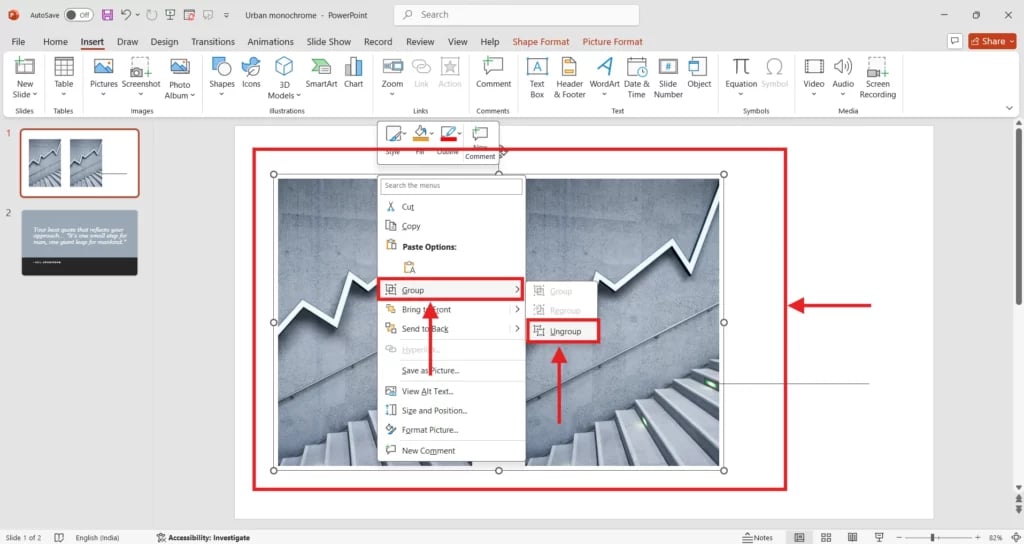
Create presentation slides with AI in Seconds in Google Slides
- No design skills required
- 3 presentations/month free
- Don't need to learn a new software
Works with Google Slides

Also Read: Must-Know PowerPoint Keyboard Shortcuts
How to Regroup Objects in PowerPoint?
If you’ve ungrouped objects to make individual edits, PowerPoint’s Regroup feature lets you quickly restore the original group without selecting all the items again. This helps you maintain your slide’s layout while saving time.
Step 1: Select one of the objects from the original group
- Click on any single object that was part of the group.
(There’s no need to select every item.)
Step 2: Regroup the objects
You can regroup in several ways:
- Right-click the selected object → choose Group → Regroup.
- Go to the Shape Format or Picture Format tab → in the Arrange section, click Group → Regroup.
- Use the shortcut:
- Ctrl + Shift + J (Windows)
- Command + Option + J (Mac)
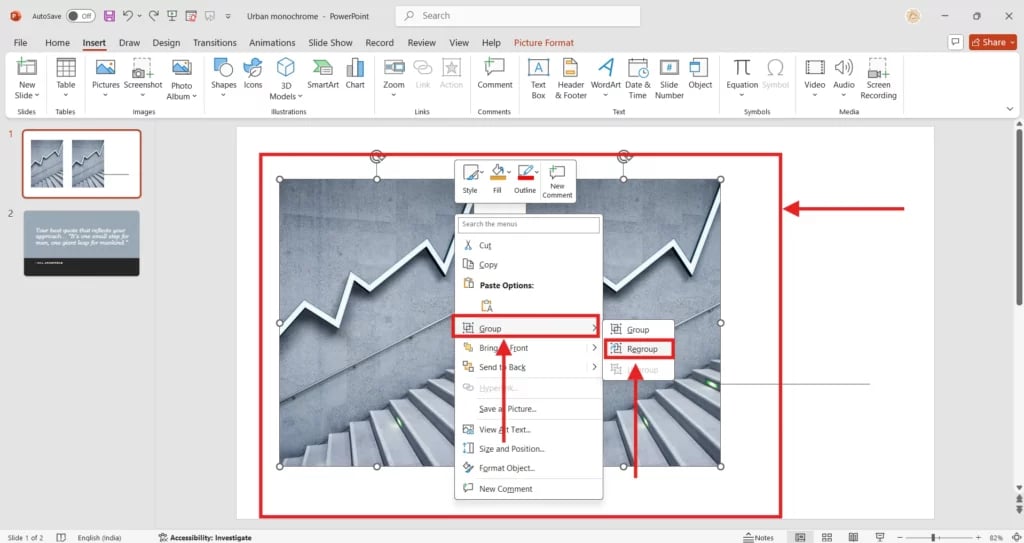
Create presentation slides with AI in Seconds in Google Slides
- No design skills required
- 3 presentations/month free
- Don't need to learn a new software
Works with Google Slides

Also Read: How To Merge Shapes In PowerPoint?
Conclusion
Mastering the group, ungroup, and regroup features in PowerPoint can significantly speed up your workflow, helping you create cleaner, more professional presentations with ease. Whether you’re manually arranging elements or enhancing AI-generated slides, these tools make slide design simpler and more precise. For even faster results, consider using AI-powered solutions like SlidesAI to automate and polish your presentations from the start.
Frequently Asked Questions Related to Grouping Objects in PowerPoint
Which objects cannot be grouped in PowerPoint?
You cannot group certain types of objects in PowerPoint, such as placeholders, tables, embedded worksheets, and slide backgrounds. These limitations are part of how PowerPoint is designed. If you’re using an AI tool like SlidesAI, it helps avoid these unsupported elements when generating grouped designs, making your editing process smoother.
Can I group different types of objects, like text and images?
Yes! PowerPoint allows you to group shapes, text boxes, images, icons, and charts together, as long as none of them are restricted types like placeholders or tables. Grouping these elements helps you manage your slide layout more easily.
Can I group objects across different slides?
No, grouping only works for objects that are on the same slide. If you want consistency across slides, you’ll need to manually group objects on each slide or use AI tools to replicate layouts efficiently.
Can I rename grouped objects in PowerPoint?
Yes! When you group objects, they appear as a single item in the Selection Pane, where you can rename the group.
How to do it:
- Go to the Home tab -> click Select -> choose Selection Pane.
- Find your group in the list.
- Click its name (e.g., “Group 1”), type your new name, and press Enter.
This is great for keeping complex slides organised!
Can I edit a single object within a group in PowerPoint?
Yes, you can! Just double-click the group to enter editing mode, then click the object you want to modify. You can move, resize, or format it without ungrouping everything.